“The perfect on-premises support solution with a wealth of valuable features”

As our dependency on technology grows, so does the operational impact of system downtime, or simply the time lost by not having instant access to key systems.
NetSupport Manager continues to offer a unique proposition for desktop remote control: one solution – available from your desktop, laptop, tablet or smartphone – that allows seamless and secure access to workstations and servers across your enterprise, both locally when in the office, and remotely when on the move.
Within NetSupport Manager, a user can conduct a two-way chat session between any number of selected users in either text or full audio mode.
Should the Chat recipient not respond, an audible alert can be sent to each workstation. The Chat progress can be sent to late arrivals using the “Send Discussion History” feature and, of course, the contents of a Chat session can be stored for future reference. A user can also send a text-based message to one or more chosen PCs, or even broadcast to all PCs on the network – ideal for alerting your users about an impending server shutdown or similar.
NetSupport Manager’s extended audio support allows one-way talk, listen or full bi-directional audio conversations (both within and outside of a remote control session), as well as seamless streaming of the remote PC’s audible application sounds. Audio support is available over all LAN/WAN and internet-based communications.
End users can also, when enabled, send help requests directly to your helpdesk when they need assistance. The help request can either be sent to all available operators, or directed to specific operators based on user-defined accounts. Incoming requests are displayed within the NetSupport Manager Control user interface.
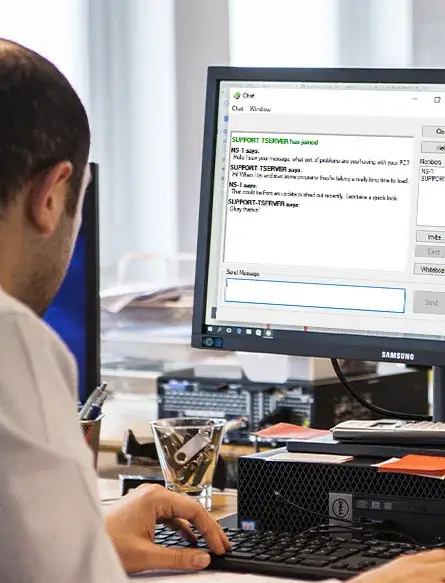
When a user connects to a remote PC, if enabled, the location of the device will be calculated based on its external details.
This information allows NetSupport Manager to provide an approximate location of each remote device, displaying the town, state and country (with supporting flag) within the Control application. Devices are automatically grouped by country for easier management.
The feature can be enabled or disabled at both the Control and Client or simply managed via Group Policy.
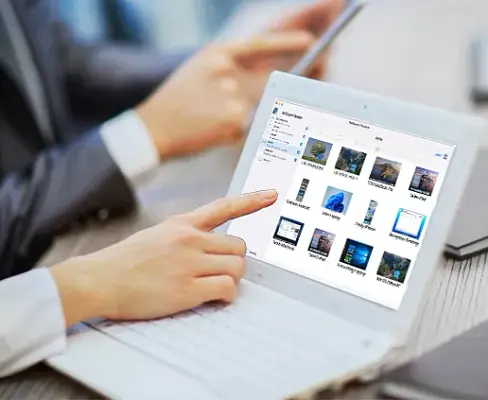
This view can be switched to Icons Mode, where all known devices are listed and overlaid with optional OS icons, location flags, WiFi and battery details – and more.
This unique feature allows a user to keep a constant eye on target systems and immediately identify whether intervention is required. The view also provides key visual information such as OS type, network address, WiFi signal strength and battery life (where appropriate), the current logged-on user and the computer name for easy identification. Users can even choose to view a selected monitor from multi-monitor systems.
A user can transfer files between their PC and a user’s workstation using a simple drag and drop interface – even drop a file directly onto the desktop when viewing a remote machine. Plus the downloads folder appears in the Tree view, allowing you to directly transfer in files quickly and easily. Folders that need to be accessed regularly can be added to a ‘Favourites’ folder in the Tree view.
Directories can be automatically synchronised on two workstations and appropriate file types can be edited. NetSupport Manager utilises intelligent Delta File Transfer to reduce data transfer times when overwriting files that already exist, by checking individual blocks of data within a file and only transferring changed data.
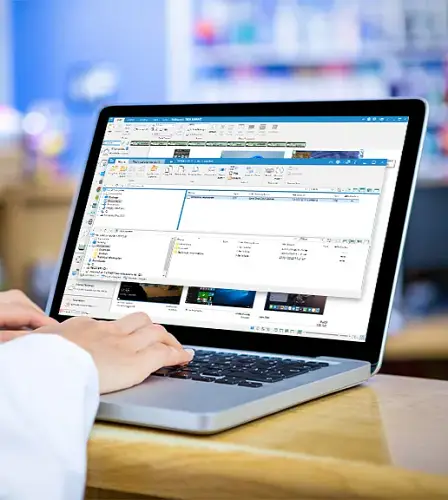
A user can obtain a real-time view of the hardware and software installed on each remote PC workstation directly from within their NetSupport Control. NetSupport Manager collects over 80 items of information, specifically about the hardware or environment of each PC.
In addition, a full software inventory of current installed applications is provided as well as all installed OS hotfixes.
To aid further in remote support and diagnostics, a user can also remotely view and, security permitting, control applications in memory, all processes running and currently installed services.
NetSupport Manager provides a range of connectivity methods to ensure devices are accessible no matter where they are located. First and foremost, NetSupport Manager requires the pre-installation of a “Client” component on any device you wish to connect to, and a “Control” component/app on any device you wish to initiate a remote control connection from. You can remotely deploy a Configuration file containing specific settings for a Client or Control, and use the search facility allowing you to easily locate the settings you are looking for.
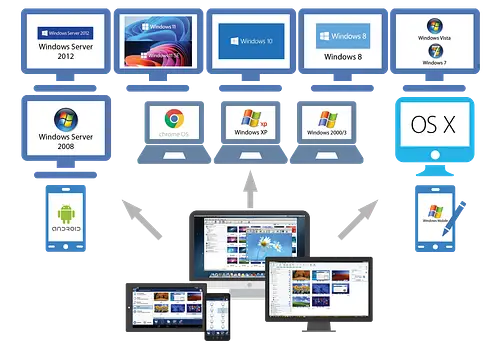
When you want to deliver seamless Remote Control between PCs that may be in different geographic locations and behind different firewalls, then the NetSupport Manager Communications Gateway module provides a stable and secure method for NetSupport-enabled systems to locate and communicate over HTTP. The Gateway module needs to be installed on a PC allocated with a static IP and accessible to both Control and Client PCs, even though both the Control and Client systems can be securely located behind their respective firewalls. The Gateway will only allow connections from computers using the same Gateway Security Key and is used to support staff or customers across different sites or where staff on the road need access to office resources. The Gateway is not needed for LAN/WAN-based communications.
To help ensure that all data sent across the Gateway is encrypted, SSL/TLS certificates can be used. These also allow the Clients and the Controls to verify that the Gateway they are connecting to is genuine. Customers can use their own certification details or allow the Gateway to create and use Let’s Encrypt certificates that automatically renew every 30 days, thereby reducing the danger of out-of-date details creating a security risk.
Two-factor authentication (2FA) is also available for operators connecting to the Gateway to start a remote connection. This extra layer of security uses time-based OTP (TOTP) or DUO Push to authenticate the operator for up to 12 hours. RADIUS authentication is also available and can be used in combination with 2FA, according to the level of verification required for a specific Client.
Load Balancing Gateways are now available to help make networks more resilient. To avoid a single point of failure, Client connections can now be automatically spread across multiple cluster member gateways. When connections occur, the main Gateway will either accept them or automatically allocate them to one of the other load balancing gateways using a round robin method. Customers can specify the capacity of each load balancing gateway and if, in the event that one of them goes down, connections are automatically redistributed, thereby minimising any disruption.

NetSupport Manager can be configured to browse for and locate PCs that have Intel vPro capability, enabling a variety of remote tasks to be performed, even where a NetSupport Client is not installed.
These include the ability to power on, power off and restart the remote machine when performing out-of-hours maintenance; view and reconfigure BIOS information; and, if necessary, boot from a remote operating system image.
When plugged into AC power, the above can be performed wirelessly on a notebook system.
A technician can locate a user anywhere across the enterprise instantly, simply by both parties entering a matching and unique PIN code. Rather than browsing to discover the user’s PC and needing to know their PC name, address details etc, the PIN process allows both parties to handshake seamlessly. The PIN server module can run alone or alongside the Gateway module and is included as standard with NetSupport Manager.
Regardless of where your critical systems, servers and IT users are located (and the platforms used), NetSupport Manager’s award-winning secure remote control tools make it easy for IT teams to quickly respond to IT issues across multiple sites in any geographical location. Useful in scenarios where staff are suddenly forced to work from home, NetSupport Manager also allows them to remotely access their work PC as if they were sitting in front of it. Best of all, it only takes 5 minutes to set up!

Regardless of where your critical systems, servers and IT users are located (and the platforms used), NetSupport Manager’s award-winning secure remote control tools make it easy for IT teams to quickly respond to IT issues across multiple sites in any geographical location. Useful in scenarios where staff are suddenly forced to work from home, NetSupport Manager also allows them to remotely access their work PC as if they were sitting in front of it. Best of all, it only takes 5 minutes to set up!
Professional development through corporate education and training is something most companies invest in for their employees. And, if you are running the sessions internally, it’s good to have a flexible tool on hand to deliver them with.
Despite its title, NetSupport School isn’t just for schools; it’s a flexible, fully-featured instruction and collaboration solution that is suitable for learners of all ages in all kinds of environments – and included for FREE with NetSupport Manager. It provides a wide range of possibilities for collaborative instruction, assessment and group working – as well as allowing tutors to guide and present directly to trainees’ devices. For greater engagement with the session, NetSupport School also offers tools to allow trainees to interact, question and assess any information presented. It also provides each student with a journal of session content for them to refer to afterwards – for maximum retention.

Government departments worldwide all depend on secure, responsive technology systems to work effectively and keep sensitive data safe as they deliver essential services. Many of them choose NetSupport Manager for its wealth of supporting features to make remote support as simple and flexible as possible – all while maintaining security standards of the highest level.

Whether you’re an SME or a large corporation, with workplace practices shifting and changing, there’s one thing that needs to be rock solid: the technology that keeps you operational.
With NetSupport DNA you can track, monitor and manage your IT assets and endpoints, ensuring they are maximised and being used appropriately, whilst identify cost savings and any security threats – all from one comprehensive toolbox.
NetSupport Notify is vital for instances when all/selected staff need to be informed simultaneously and without delay, such when you have a security threat, network issues or even just maintenance updates and more (something e-mails fail to do). It sends one-way alerts and notifications to desktop users across the company, those working remotely on work devices, and even to large information panels in halls and foyers. Alerts automatically take screen focus, meaning they can’t be hidden, ignored or saved for later, plus the notifications can even be targeted to select groups and scheduled for maximum impact.

Easily integrated into your existing IT infrastructure, NetSupport ServiceDesk delivers the processes needed to help you effortlessly track, organise, manage and answer the toughest support challenges. Its fully customisable and intuitive browser-based interface supports both desktop and mobile platforms and delivers robust workflow processes. It also supplies a wealth of management reports as well as providing a customer-friendly self-service portal – all the tools needed to help technicians deliver support effectively.
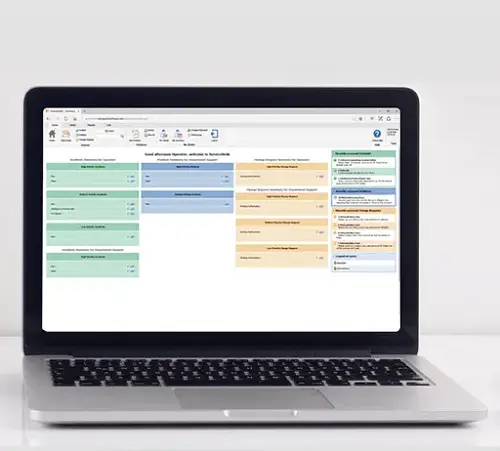
Tech Fortress is a leading company in cybersecurity and information technology, offering comprehensive solutions designed to protect your business from threats and enhance your IT infrastructure.
Copyright Tech Fortress © 2024 All Right Revered.